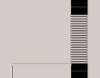Basic Hello World with composer and php
Getting started with composer
I want this to be an introduction to using Composer. If you are looking for more information about using Drupal with Composer then you should checkout the official composer facade doc page on drupal.org.
I will not be talking about publishing to Packagist. My php is nearly always for Drupal, and as such, if I publish anything it will most likely be to a project on drupal.org. In the end I will philosophize about Drupal and Composer, but we will start with the composer basics.
Lets get started!
When dealing with any package managed project, I like to start with initializing the project. This goes for npm or composer. True, it isn’t 100% necessary, but it is a good way to keep it all organized from the beginning.
Initialize our package
After installing composer, run this command in your project’s directory.
$ composer init
This will run you through a bunch of questions: name, description, license, etc. These are the prompts (at the time of this writing) and my responses to the prompts.
Welcome to the Composer config generator
This command will guide you through creating your composer.json config.
Package name (<vendor>/<name>) [fanderson/composer]: frob/greetings
Description []: This is a simple hello world example.
Author [Frank Anderson <frob@249517.no-reply.drupal.org>, n to skip]:
Minimum Stability []: dev
Package Type (e.g. library, project, metapackage, composer-plugin) []:
License []:
Define your dependencies.
Would you like to define your dependencies (require) interactively [yes]? n
Would you like to define your dev dependencies (require-dev) interactively [yes]? n
Most of these should be easy enough to figure out and I will not go over all of them here. If you want to know what all this stuff really means, then go read the composer docs.
Write some code
I will start coding by creating the file greetings.php in the src/HelloWorld directory:
<?php
namespace HelloWorld;
class Greetings {
public static function sayHelloWorld() {
return 'Hello World';
}
}
Add some basic dependencies
Now we have created our class, but we still have to tell composer about it. To do that we need to make some changes to our composer.json file.
{
"name": "frob/greetings",
"description": "This is a simple hello world example.",
"authors": [
{
"name": "Frank Anderson",
"email": "frob@249517.no-reply.drupal.org"
}
],
"minimum-stability": "dev",
"require": {
"php": ">=5.5.0"
},
"autoload": {
"psr-0": {
"HelloWorld": "src/"
}
}
}
The new stuff starts in the "require" part. My changes are some simple ones, first, I have php 5.5.24 installed locally. Thus I add compatibility to anything greater than 5.5.
Notice: I am not doing it here, but you need to be careful with open ended requirements. I have no idea if this code will work on php 9, but I don’t care so I didn’t bother adding the
|| <9.0or whatever to the required php version.
The second change is adding PSR-0 autoloading of my HelloWorld namespace. This will become important soon.
Install dependencies
Now we get to run composer install and see all the magic happen.
$ composer install
This does three important things:
Updating dependencies (including require-dev)
This project has no dependencies other than php version 5.5 or higher. But if it did then they would be installed. By default they are installed in the vendor directory. Unlike npm there are plugins that can change where vendor code is installed.
Writing lock file
If we look at our directory tree after running composer install it looks like this:
composer.json
composer.lock
src/
greetings.php
vendor/
autoload.php
composer/
Notice the composer.lock file. That file needs to be added to the repository.
When executing builds for production the lock file will be used to ensure that the same versions of things that worked for you in development are going to be installed in production. That way you don’t have to worry about mysterious dependency versions breaking things in deploy.
Generating autoload files
This is the really cool part of composer. It generates an autoload.php file. This file is used by composer to automatically load files based on the PSR-0 spec we stated earlier (see, I told you it would be important).
This is also why composer installs itself into the vendor directory –composer is what handles the autoloading. This is huge, and also a big reason to use composer.
Now so long as we handle the namespaces correctly and we follow the PSR (in this case PSR-0) then we can just load the autoloader and composer will make sure we have what we need when we need it.
Lets use it
Right now we have some potential energy. All this code, but nothing is using it. Kind of like the strength with OOP is also its weakness – encapsulated code doesn’t do anything by itself. Thus, we need to write some cough procedural code that uses this object.
Fun fact, I really did cough when I wrote that.
So then, lets write some tests. Create a tests directory and add a file test.php to it with the following contents.
<?php
// Autoload files using the Composer autoloader.
require_once __DIR__ . '/../vendor/autoload.php';
use HelloWorld\Greetings;
echo Greetings::sayHelloWorld();
Like I said before, autoloading and composer give us the handy use and namespace keywords. It is beyond the scope of this article to discus how the autoloader works, just that it does and how to use it.
Remember the directory stucture src/HelloWorld and the require statement in the composer.json file? In our composer.json we told the autoloader to expect a psr-0 directory structure and that our code would be in src. Then we declared the namespace HelloWorld; in our greetings.php file.
Now in our test.php file we are using (with the use keyword) the HelloWorld\Greetings namespace and object in our test to call the Greetings::sayHelloWorld(); static method.
Lets commit
At this point lets commit our code. The begs the question, what is our code? For now that is only the src and tests directory and the composer.php file. Lets initialize and commit those.
git init
git add src tests composer.json
git commit -m "initial commit"
We should also setup a .gitignore file so git stops barking at us about the vendor and composer.lock file.
If this was a project I would be leaving the composer.lock in file the repository. We have set this up more like utility library than an actual project. It is only valuable for deployment and it be ignored by composer when this is used as a library anyway.
So run this from the command line:
$ echo "vendor" >> .gitignore
$ echo "composer.lock" >> .gitignore
This will append both vendor and composer.lock to the .gitignore file (or create it if it doesn’t exist) thus it’s contents will look like this.
vendor
composer.lock
Bonus points, something borrowed
I was going to stop here, but after reading that I think it is missing something. The other real power from composer. Using someone else’s code.
I still want to keep this simple so I am adding something simple and maybe useful: a timer phpunit/php-timer.
To add 3rd party packages to your package you run the composer require command. In order to add the php-timer we run:
$ composer require phpunit/php-timer
Unlike npm we do not need to specify the --save argument. Composer assumes the save. Here is another awesome thing that composer does for us. Composer will “solve” our dependency tree for us. What that means is that the packages will tell composer what versions of dependencies they support and composer will figure out what the latest version that fits that requirement.
For example if dependency foo can use version 5 and above of the php-timer package, but dependency bar doesn’t work with version 7 or version 5, but does work with version 6. Then composer knows that only the latest release of version 6 is supported by your application.
If there are lots of dependencies and sub-dependencies then solving this issue takes time. Also, composer will tell you if it cannot be solved. If two packages are not compatible then composer will tell you right away.
After we run that command we will see "phpunit/php-timer": "^1.0" was added as a requirement. We can tell composer to only use some versions, but I will let you read the docs on that.
There is one more thing that we need to do before we can use the PHP_Timer class in our project. We will need to edit the composer.json file to tell our autoloader about our new class.
"autoload": {
"psr-0": {
"HelloWorld": "src/"
},
"classname": {
"PHP_Timer": "src/"
}
}
Here we are adding the classname keyword and then listing the “PHP_Timer” class as member with “src/” as the value. I got this value because inside the vendor/php-timer directory is the PHP_Timer class, without any namespace keyword. Due to the lack of a namespace we just have to tell the autoloader that when we declare use PHP_Timer; in our php file that we need the PHP_Timer class loaded.
I fingured out what to do by looking at packages that used PHP_Timer. It can be confusing, Read composer namespaces in five minutes to learn more about how composer uses namespaces.
Now that we have added the classname to the composer file we can start to use it in our greetings.php file. Lets add the some use of the php-timer class to the Greetings class.
<?php
namespace HelloWorld;
use PHP_Timer;
class Greetings {
public static function sayHelloWorld() {
$timer = new PHP_Timer();
$timer->start();
return "Hello World\n" . $timer->resourceUsage() . "\n";
}
}
Now when we run the test it will print:
$ php tests/test.php
Hello World
Time: 1 ms, Memory: 0.50MB
Scripts, scripts, and scripts
Currently, to test our command we need to run php tests/test.php from the command line. That is about as simple as it gets. But what about if we want to run a linter or some real tests? This is where the scripts member in the composer.json file comes into play.
Lets add a scripts definition to the end of our composer.json file:
"scripts": {
"test": "php tests/test.php"
}
Now we only need to run the command composer test or composer run test from the command line in order to run our tests. The value of the scripts member is a list of key value pairs where the key is the name of the command and the value is the command that is run. The value can even be an array of commands that composer will run.
If we change that to:
"scripts": {
"test": ["php tests/test.php", "echo Hello"]
}
Then composer will run both the commands.
composer runis shorthand forcomposer run-script
There are a whole slew of pre-defined commands that we can add to our composer.json file. For example, using the key post-update-cmd will run the scripts after the update and before the install commands.
Download my Hello World Greetings composer project from github.
Composer and Drupal
As my professional life goes, 99% of my php work is Drupal – and it has been since release of Drupal 6. I have done work in other languages and I have used other frameworks; but when it comes to me getting paid to write php, it is almost always Drupal.
As I said, I got started with Drupal seriously with Drupal 6, but now, as is the Drupal way, Drupal 6 is dead and Drupal 8 is new. Drupal 8 was a nearly complete re-architecture of Drupal.
Drupal was special, it was special because when we (Drupal Developers) needed something we built it. Our issue was that we built it for us. Now the needs of Drupal aren’t unique. We build drush, but every project seems to have a cli now-a-days.
Drush has make functionality. It can handle bundling our projects together with a build process. It also gives us the ability to download and install modules or change/modify our configuration. We can start temporary web-servers with Drush and do simple development work or test patches. The issue is that Drush was our tool and no one else’s.
With Drupal 8 we are leaving the island and seeing how others have solved problems. We don’t have to do it all ourselves and sometimes it is better not to even try. There is a whole slew of functionality out there that we can now incorporate into our modules. Composer is the key in all of that.